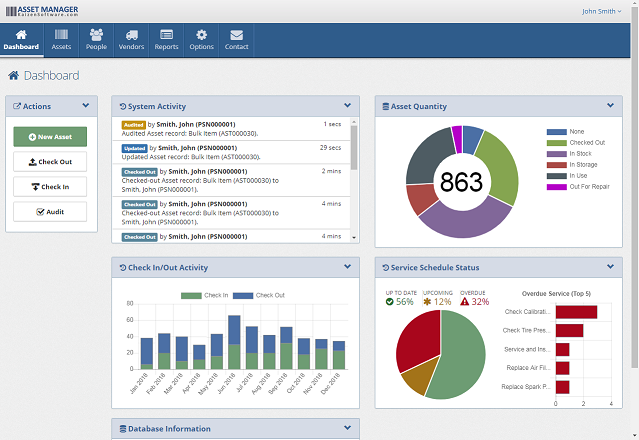
Asset - Dashboard
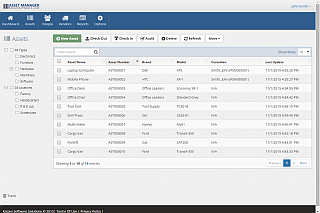
Asset - List
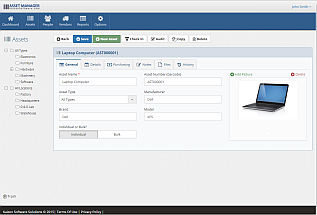
Asset - General
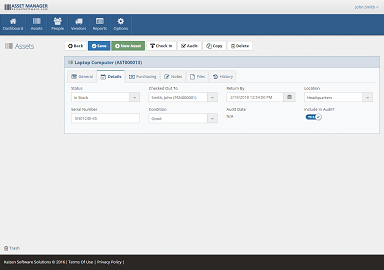
Asset - Details
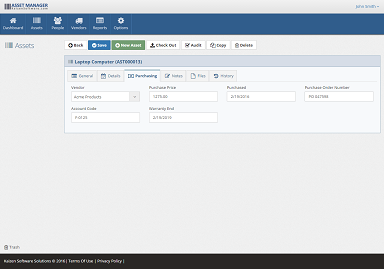
Asset - Purchasing
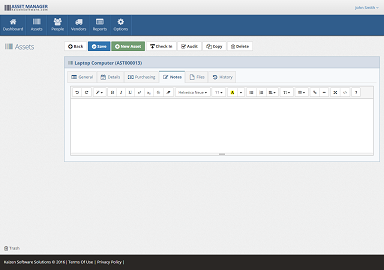
Asset - Notes
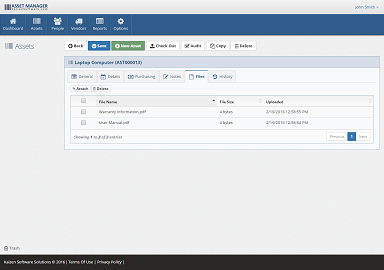
Asset - Files
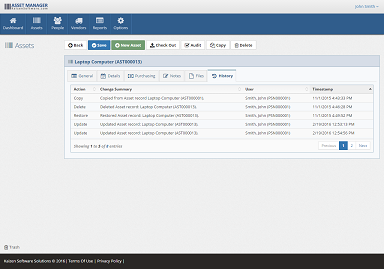
Asset - History
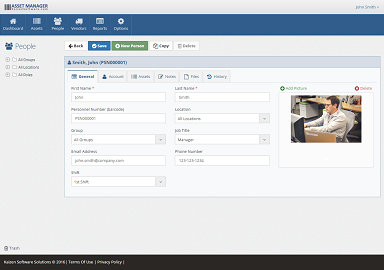
Personnel - General
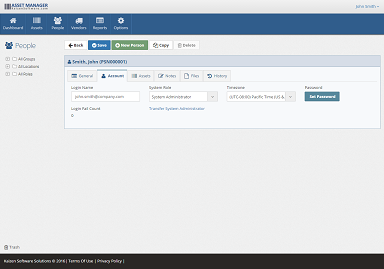
Personnel - Account
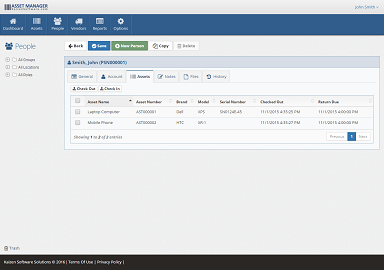
Personnel - Assets
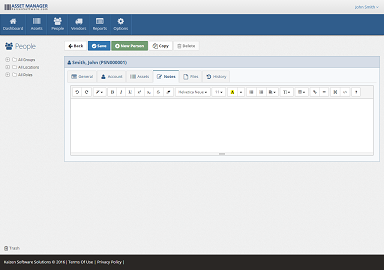
Personnel - Notes
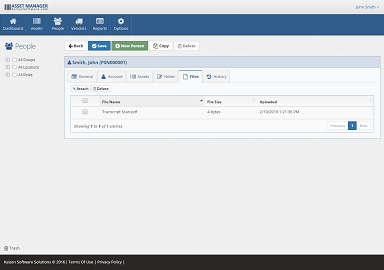
Personnel - Files
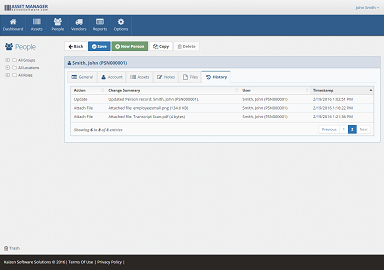
Personnel - History
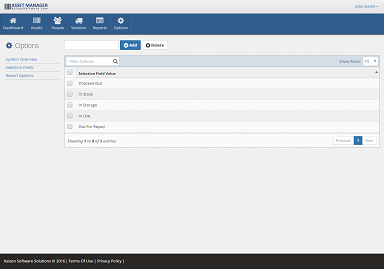
Selection Fields
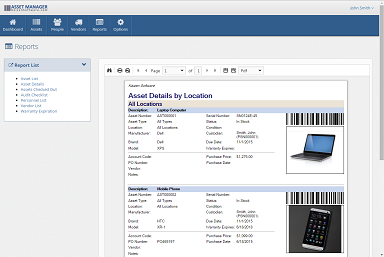
Reports
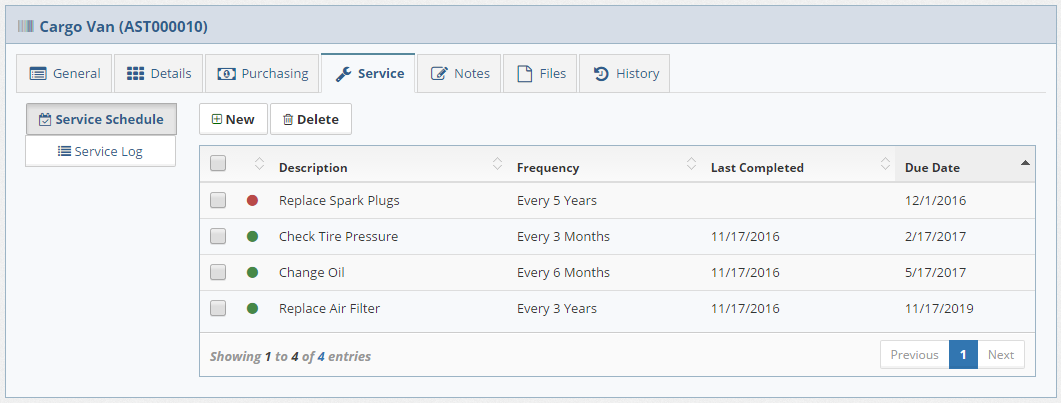
Service Schedule
